
Help
and How-to

Help
and How-to
The Schedule screen allows you to see at a glance not only calls sent to your office, whether accepted or not, but to see what times have been assigned—perhaps as requested by customers.
Under Total Calls by Group is shown by each group:
Capacity—the number of service calls the group can take.
Load—the number of assigned or accepted calls.
Under Total Calls by Time Period is shown by each time period:
Capacity—the number of service calls the group can take.
Load—the number of assigned or accepted calls.
Click Service Calls, then Schedule. The Schedule screen appears.
Click the down arrow for the Dispatch Office drop down menu, and select a Dispatch Office.
Select a Daily or Weekly schedule.
Select a calender date, either by direct input or selection from the calender icon, and click Refresh.
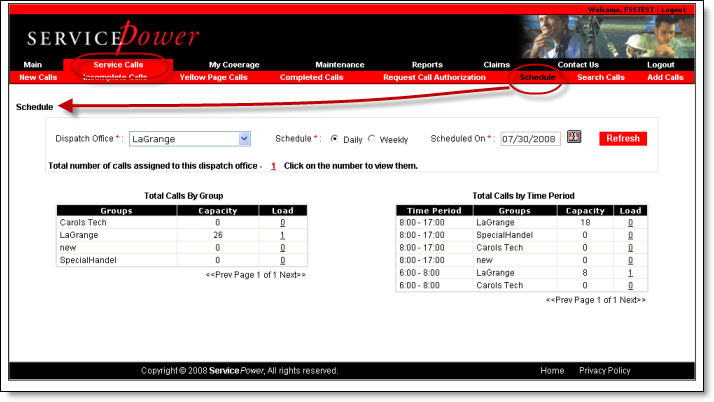
Click on a link to see appointments and details.
Note:
Calendar and icon buttons may require pop-up blockers be turned off, or may require Java updates.