New
Claim
After logging onto the ClaimWorks system, select New Claim from the tool bar. The following screen will appear.

1. Select the
manufacturer you want to work with by clicking on the drop-down arrow ![]() next
to the Manufacturer box.
next
to the Manufacturer box.
2. In the Claim Number
field you can enter any unique number; a work order number, invoice number or a
NARDA number.
*A symbol ![]() is
used next to the servicer, model number, part number
and part fault codes. When clicking on this icon the system will allow you to
select from a valid list of entries.
Find the correct part, model or code in the list and click on it. Your choice will be automatically added to
the associated field. This process
insures data accuracy.
is
used next to the servicer, model number, part number
and part fault codes. When clicking on this icon the system will allow you to
select from a valid list of entries.
Find the correct part, model or code in the list and click on it. Your choice will be automatically added to
the associated field. This process
insures data accuracy.
Scroll
down on the page to see the rest of form, as seen on next page:
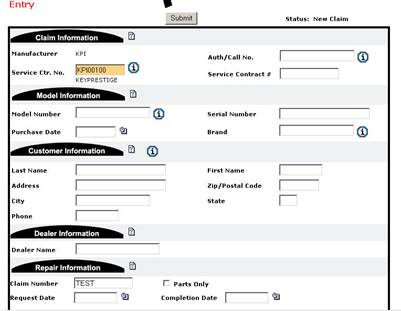
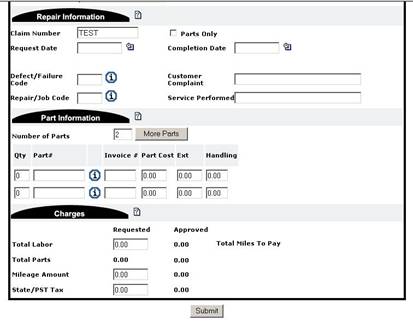
After
entering all required information click on the SUBMIT button to send the claim
to the edit process. If any of the
fields are incorrect, the field name will display in red and the rejection
reasons will print at the top right hand side of the page; see Correct a Claim
If
your claim has submitted without error, the following icon will appear in the
top right hand corner of your screen:
